 iLife has always been the number one reason why I love the Mac so much, it was pretty much the reason why I switched to using Macs. There are many ways to go about making an iPhoto slideshow in iDVD, but you don’t get the same result with each different way. I discovered the best way to get a slideshow with the Ken Burns effect and background audio is to make a “Slideshow” in iPhoto and export to QuickTime. From there, you can import into iDVD and burn your slideshow. If you need to edit your pictures prior this, read here about the best software for photo editing.
iLife has always been the number one reason why I love the Mac so much, it was pretty much the reason why I switched to using Macs. There are many ways to go about making an iPhoto slideshow in iDVD, but you don’t get the same result with each different way. I discovered the best way to get a slideshow with the Ken Burns effect and background audio is to make a “Slideshow” in iPhoto and export to QuickTime. From there, you can import into iDVD and burn your slideshow. If you need to edit your pictures prior this, read here about the best software for photo editing.
Here’s how I did it:
- Open iPhoto and make an album with all of the photos you want in the slideshow.
- Now select the “New Slideshow” button in the bottom toolbar, which will make another special album that is for slideshow purposes only. This is required if you want the Ken Burns effect with your slideshow.
- Edit the parameters of the new slideshow by setting background music, transition effects, Ken Burns, etc.
- Choose File – Export. I suggest using the highest quality setting (640×480) and export to the “Movies” folder in your Home directory. Then click “Export” and wait for iPhoto to finish the export.
- Open iDVD and the Movies folder where you saved the iPhoto slideshow.
- Drag the exported slideshow file into the iDVD frame, which will import the movie into your iDVD project.
- Dress up the DVD menus to your liking and burn. A major benefit of using the iPhoto export is that iDVD doesn’t have to re-encode the movie, so the burning process will not take too long.
You may ask why I didn’t just open iDVD and create a slideshow or maybe just use iMovie to create my slideshow. iDVD 6’s slideshow feature is much better than earlier versions of iDVD, but it is still in need of further improvement. iDVD caps the number of photos in a slideshow to 9,801 images (how did they get 9,801?), and iDVD doesn’t support the Ken Burns effect, which I think is crucial to making an entertaining slideshow. However, iMovie does support Ken Burns and doesn’t have a maximum number of photos, but iMovie takes a very long time to encode the photos, and it requires the user to manually setup the Ken Burns effect for each photo, which I think is ridiculous. Overall, the iPhoto slideshow export trick is the easiest and fastest way to get your memories on DVD to share.
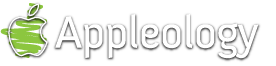
42 Responses
karl keaney says:
hi there, having bought an imac recently i love the slideshow facility, however i have spent several days (and many dvds) trying to get decent results onto dvd to show on our dvd player, the results are horrible (these are also like this replaying my recorded dvds on the mac) i have burnt them at highest res but to no avail, is there additional software you could recomend to produce a decent slideshow playable away from the mac ?, yours hopefully, karl . Ireland.
July 24th, 2007 at 1:51 pm
iMovie '08 makes custom slideshow production easy at Appleology says:
[…] with iLife ‘08, making a fully-customized Ken Burns DVD slideshow was impossible. The closest you could get to a fully-customized slideshow involved making an iPhoto slideshow with custom Ken […]
August 8th, 2007 at 3:02 pm
freelance web development says:
You can apply the ken burns effect to the entire imovie project all at once. You do not need to apply it to each image manually (which would be totally insane). And then you can use other transitions as well… probably better than iPhoto.
September 4th, 2007 at 2:10 pm
Sam Goldstein says:
With all the compression that takes place each time you go from iPhoto > iMovie >iDVD you lose lose lose quality of the original photo. There’s got to be a better way to get a real quality slide show that can retain that same or similar resolution. I haven’t found it yet, but let me know if you do. Resolution for DVD are only 720 lines (or something like that…) slides are much more…. over 2000pixels. At least that is what some of the “professional” advice I got from Apple.
October 7th, 2007 at 10:00 pm
seventhfury says:
Nice tips, I used to do this through iMovie and it took FOREVER. Nice to see that iPhoto has these capabilities, I never knew.
December 18th, 2007 at 6:38 pm
Sarah says:
How do you get several songs on your slideshow? Any help?
April 14th, 2008 at 7:48 pm
Appleologist says:
@Sarah: You’ll have to produce a GarageBand mix for that. Alternatively, you can use iMovie ’08 as described in a more recent tutorial:
http://www.appleology.com/2007/08/08/imovie-08-makes-custom-slideshow-production-easy/
April 14th, 2008 at 8:49 pm
Ryan Pavlik says:
if you’re exporting to a DVD, make the res 740×480 which is native NTSC DVD resolution and will give you the best quality – no resizing.
May 3rd, 2008 at 6:54 am
DJ says:
How about making a slideshow or movie to upload to a website. Can iLife do that?
June 17th, 2008 at 5:32 pm
FatBob says:
Is there a way to move a slideshow made in iPhoto into iMovie?
I cannot seem to manage it, and as you seem to have better manipulation over the Ken Burns movement in iPhoto, I really do not want to have to do it all again!
For reference I need to add to iMovie to go on the end of a home movie…
Cheers
July 9th, 2008 at 6:00 am
Denise says:
I have an iPhoto slide show that I want to burn to a DVD. I seem to be unable to just import it as is, NO THEMES into iDVD and just burn it for use on a TV. Instructions on iDVD say you have to alter one of their themes to get a blank screen, but I’m unable to make just a black background and FILL the screen like my iPhoto slideshow looks in iPhoto. HELP, anyone with a suggestion?
August 19th, 2008 at 10:56 pm
Andrea Brand says:
I have the same issue as Sam Goldstein – QUALITY of slides. I have tried creating slideshows in iDVD and iPhoto, but find that I get the most control of audio and visuals in iMovie. BUT then when I export to iDVD to burn I lose so much quality. Which is really sad because I spent alot of money renting a very high quality slide scanner to scan in my family’s old slides. The show is beautiful until I export. Any suggestions to getting the highest quality for slides when exporting?
October 16th, 2008 at 5:55 pm
Andrea Brand says:
Just to clarify – I am exporting a slideshow from iMovie to iDVD. How do I maintain the quality of the still photos?
Andrea
October 16th, 2008 at 5:57 pm
Andrea Brand says:
I just want to let everyone know that I just seriously improved the quality of the photos by:
in iMovie choose Share and then choose export to Quicktime. Then you find the “Options” button in that window, click this, then in the Video section click “Settings” button, then in the pull down “Compression Type” (and this is the important part) I selected “Photo-JPEG”. Apparently this compression type is for high res still photos. which means best for slideshows. So when I exported with this Photo-JPEG compression it looked so much better in iDVD.
That’s my solution. Hope it works for anyone else.
Andrea
October 16th, 2008 at 7:34 pm
Lindro says:
I am scanning my family photos from about 1915 to today, fixing the damage of age with PhotoShop and tint-colorizing some of the good ones. I scan and save the photos in high res (300dpi) so that family members can make decent printouts. These are all stills. My next step is making a DVD slideshow but I can’t find a single thing about resolution.
1. Can I use the high res photos or do I resave them to 72 dpi?
2. Can family print off the IDVD slideshow?
3. Do I need to keep the photos in an IPhoto folder or can I use the family folder on my HD.
4. Although I’m strictly a Mac User for 2 decades, I use PowerPoint for professional slide presentations and know how to use the features. Can I import a PPS into IDVD or play it in my DVD player for TV?
November 26th, 2008 at 2:42 pm
Rob says:
what a great thread – it seems many people are struggling with getting good quality slide shows out of iLife on to a DVD. I too am wrestling with this problem, I shoot photos for people and want to put them on DVD. Showing them on my iMac is great – they look sensational and the transitions and Ken Burns is smooth as silk, but put the same slide show to DVD via iMovie and the iDVD and it falls apart. I will try Andrea’s suggestion tonight and hope it works. Failing that it may be Fotomagico which is what some people suggest.
thanks all
Rob
November 26th, 2008 at 5:34 pm
Jack Jennings says:
There exists a Mac slide show application that purports to solve the hi-resolution issue. It’s called “Fotomagico” and info can be found at http://www.boinx.com/fotomagico/. Has anyone tried this?
November 27th, 2008 at 2:02 pm
Pohakulea Productions says:
iLife (iPhoto, iMovie, iDVD) is great if you want to produce something quickly or want to produce content for YouTube or MobileMe. However, it is not the best tool by any stretch for producing slideshows or movies for projection systems or large TVs. While Fotomagico does some things fairly well, I have found Photo to Movie, by LQ Graphics at http://www.lqgraphics.com/ to be the cat’s meow in slideshow production. It takes some time to both learn and use, but the level of control and motion that you can introduce via timeline and keyframe editing is phenomenal. As MacAddict says; “Photo to Movie is the deluxe ginsu knife set of digital slide shows, for when iPhoto and iMovie just won’t cut it. …” I have to agree.
December 17th, 2008 at 2:46 am
Kurt Mehlhoff says:
I have iLife 08 and recently put together a DVD for my vacation which combined videos and slideshows with music (more than one song).
I did everything in widescreen and ran into the same issues everyone else does when they attempt this in iLife. Here’s what worked for me:
Slideshows
Create in iMovie. You can get Ken Burns and multiple songs. When exporting to iDVD, use the hint from Andrea of making a quicktime movie with Photo-JPEG encoding, it looks much better than alternatives.
Widescreen
I did everything in widescreen, but it seemed like the DVD was always rendered in standard 4:3 format. Turns out that the content was all widescreeen, but I had to manually tell my DVD player that the disc was widescreen – then it looked great.
Chapter markers
You’ll have to import the movie into GargeBand, create the markers, then share with iDVD. You then get a scene selection button and the chapters appear under that.
External drives
I have almost no free space on my internal drive so I need to do just about everything on an external USB drive. No problem. When you create your video events, move them to your external drive. Here’s a link: http://karsten.schluter.googlepages.com/im08tricks.
iDVD shows media files from the media browser, but if you export your iMovie slideshows as quicktimes they won’t appear there. They also might not fit in your ~/Movies folder. No problem. Just put them on your external drive and drag/drop them into iDVD. You can also drag a directory into the browser and it makes a link for you, but I found it easier to just drag the movie from Finder right onto my dvd.
I also changed my iDVD encoding settings to use better quality rather than performance.
That is what worked for me and I’m fairly happy with the results.
January 21st, 2009 at 4:38 pm
GaryWright says:
Two observations:
1. Lindro: forget about “resolution” – as in “72 dpi” or “300 dpi” – those numbers are for your printer, only, and mean nothing to a computer monitor or TV screen. In video, only pixels matter. For standard definition TV, no matter how many pixels your photo had to start with, it’s going to end up as 640×480 pixels on the screen.
2. In his book “iMovie4 & iDVD-The Missing Manual” David Pogue has this suggestion for avoiding poor quality slideshows from iMovie: Don’t let iMovie render the slideshow. (pages 452-4)
First, go to iMovie’s Preferences and turn on both “High quality” and “Enhanced video playback”.
If you click on iMovie’s “Create iDVD Project” (don’t), you will be notified: “Your movie contains still, slow motion and or reverse clips”; and if you click on “Render and Proceed” (don’t), then iMovie will render your still slides to video. Maybe more recent versions are better, but as of version 4, iMovie did not render photos very well.
Instead, Save and Quit iMovie, Open iDVD, then open the folder where you saved your iMovie project. Find the file with your project name, ending in “.mov.” – and drag that file into iDVD’s menu screen. Now, when you burn the disc, iDVD will render your stills to video with better results than if from iMovie.
I have not yet built a DVD slideshow with my new copy of iLife08, so I don’t know if this work-around is still necessary, but it gave me good results using iLife04.
January 29th, 2009 at 12:09 pm
Peter Sheppard says:
I also have the quality issue..and have tried Andrea`s suggestion with absolutely no improvement in the sharpness obtained from great images taken with my NikonD200. This is quite frustrating..anyone come up with a solution yet?I need to make a show for a wedding in two weeks, and what I`m getting from IDVD , I Movie, Toast, is not usable.
February 1st, 2009 at 9:06 am
Mark L says:
The issue doesn’t seem to be with the output of iMovie, but rather the input. It looks to me like iMovie only takes in the iPhoto images by compressing them, so changing the compression settings for export as Andrea suggested seemed to have no effect. Just comparing what I see of the image in iMovie with the same image in iPhoto before its import shows this plainly!
I’ve no idea how to get around this, as I’m not interested in burning a DVD – I want to have a showreel sequence of stills on my iWeb portfolio site. Further fiddling in ‘Streamclip’ etc makes no difference and there does not appear to be any settings for photo imports.
I guess this is where we all just bite the bullet and learn Final Cut. But no good for a project that has to be finished by tomorrow.
February 17th, 2009 at 1:41 am
Mark L says:
Ok so I’ve done some fiddling on the new iLife09 and i had to give up on the way iMovie imports stills and compresses them – no matter how high res I made the images originally, iMovie just crushes them until they literally bleed pixel artifacts.
Im not interested in iDVD because my eventual output is not to DVD, so I looked for another way round and it appears that importing stills as though they are movies means iMovie doesn’t do as much compressing… So i created a slideshow in iPhoto giving the images the highest possible onscreen time, NO DISSOLVE transition, just a straight cut, and then a CUSTOM EXPORT at the highest possible setting (1420×800).
Annoyingly iPhoto won’t give me the option to go wider than 16:9 (I have 2.35:1 screengrabs) so I’d have to resize all my original images to fit into a16:9 frame which gives me black letterboxing that I will probably eventually remove in ‘Streamclip’ or similar.
Now because I actually want to have the much better editing facility of iMovie for the slideshow (iPhoto is sooooooo limited!) I now import this slideshow Quicktime as a new event and chop each still out again and re-edit with all the dissolves and timings etc that was my original intention. The compression is less on this imported movie than it was on an imported still – its a bit of a cheat and a long way around, but really doesn’t take much more time sitting at the computer.
It’s up to the individual whether you prefer to grade the original images in iPhoto, in Photoshop or to then use iMovie’s color adjustments and effects. Different pics for me gave different results, depending on the contrast and shadow levels.
Now it’s not that there is no compression on the images now, just a lot less.
Think now I’m gonna brush up on FCPro.
February 17th, 2009 at 12:32 pm
Mark L says:
Better still, Im just going to do everything in After Effects from now on.
February 18th, 2009 at 9:46 pm
Bill G says:
is there a way to a image displayed for less than 1 second?
February 19th, 2009 at 11:39 am
nadia says:
I made a slideshow of photos on iMovie08 and then transferred it to iDVD and burned the DVD. The ultimate goal is to watch it on a big TV, using a DVD player. When I watched it on my TV, it stopped a few times and the words were cut off on the sides of the photos. Any idea on how to make a sharp DVD play on a TV?
April 22nd, 2009 at 1:25 am
Jared P. says:
I just started following this discussion b/c I am working on the same kind of project everyone else seems to be doing. I’m doing a graduation slideshow and there are multiple graduates. I could have used iMovie to do the whole thing but with iLife ’09 updates to iPhoto, making a slideshow was much quicker. I had originally exported each slideshow to a file then imported to iMovie and had the same results – pixelation! I came up with a solution…I don’t know what made me think to do this, but it WORKED!!!
In iPhoto, export the slideshow to a Quicktime movie file. BUT, before saving, click “Options” and a Movie Settings box will come up. Click “Settings.” Next is Standard Video Compression Settings. I made the Compression Type “None”, changed the Compressor: Quality to “Best” – I left the Compressor selection as “Millions of Colors+”. Click “OK” and you’re back to Movie Settings.
I clicked the “Size” button and changed the size of my output to 1920×1080 HD. I also check-marked the box for “Preserve Aspect Ratio using:” and chose “Letterbox” b/c that’s what I want to appear on the screen.
I hope this helps many others!
April 26th, 2009 at 12:54 am
reddogg says:
I produced a prime example of an iLife DVD back in 2007. It came out superb but I have not produced anything since. It’s beyond sad that its 2009 and there is no iDVD-HD (or some such marketing term). We have compact cameras taking 4000×3000 rez photographs, mixing them with 256kb/sec audio tracks and the only export is on to DVD, a 10 year old technology? I still have my slide show and present it from time to time, and usually I open the raw iDVD content and display it pre-rendered and uncompressed. LOL how lame is that? Everyone’s gripes on this thread are completely legitimate. The transition from iPhoto to iMovie is full of fail, and iDVD is totally LAST CENTURY!
May 2nd, 2009 at 1:25 pm
Jim B says:
I have struggled with imovie, iphoto and idvd for the past few months. The main problem has been dismal results on finished dvds, particularly with footage shot on an AVCHD high definition camcorder. It all looked great on my Mac, but the finished DVD was pitiful on all platforms. Finally did the export to Quicktime before bringing into iDVD and finished product was useable. Now struggling with slide-shows from iPhoto. Works sometimes not others. Will try Jared P’s solution. Good thread.
July 8th, 2009 at 9:07 pm
Walrus says:
Nice to know I’m not alone….I’ve been having issues with all of the above for a while now and again tonight I viewed a simple slideshow made in iPhoto with straight forward dissolves. Burn it to disc through iDVD and the dissolves are gone! This is not good enough from a company that claim to be for the creative media industries! Come on….Ken Burns effect looks great and iMovie 09 has great control features but the end product is rubbish!
My question is, would Final Cut Pro be likely to overcome all of these issues….does it have Ken Burns and will it export/burn and not compress the quality/ass out of your work? And if so, would Final Cut Express do the same?
August 12th, 2009 at 6:55 am
April lynn says:
I too have been having terrible problems essentially moving this slide show from app to app in order to get it to play on a TV or a projector. I used Andreas suggestion of the following and it worked: 1. make piece in imovie 2. save it using the quicktime / share choice….SEE ABOVE FOR EXACT SETTINGS (they are compression = photo > jpg) 3. import it into iDVD using the “file one step DVD from Movie” that will suck it into iDVD and prompt you to insert a blank disc. 4. enjoy.
August 20th, 2009 at 4:41 pm
Big Rich says:
The quality issue is relatively simple to over come by selecting “revert to original” which discounts the iphoto thumbnail and uses the original image in the slideshow.
However since upgrading to ilife 09 I am getting a crash of iphoto when exporting to quicktime. Any ideas anyone?
Cheers.
August 24th, 2009 at 4:35 am
Effie says:
Has anyone found a solution to the lack of disc settings that iDVD 08 has? The formatting and content of the DVD project I am creating is all widescreen, 16:9 ratio. However, since the disc itself does not have the settings noted that it needs to be played in widescreen format, the playback display on the TV is 4:3 … thereby cutting off valuable image details on the left and right.
I don’t see any comments about this being resolved in iDVD 09, so I am hesitant to upgrade until I know I can count on this feature.
September 9th, 2009 at 4:37 pm
MAC ANNOYS ME X100 says:
Same problems here. I’ve learned if you want to do anything on a MAC, you can never use any included software.
When talking to Apple techs or some hotshot MAC vet, here are the typical responses I get:
“Oh, you want to do professional music, buy Logic.”
“Oh, you want to do real photo editing, you have to get photoshop or aperture”.
“Oh, you want to make a high quality slideshow with no compression, that you can play on a dvd? You, silly, you can’t do that, why on Earth would you want to do that? You, can’t do that on iphoto, idvd, or imovie, you need 3rd party software to do that”.
Switching to Apple 2 years ago has been one of the most incredibly annoying events that I have ever undergone. I hate PC and windows garbage, but when we are brainwashed with Apple phrases saying, “Apple is so easy, even a monkey can do it, etc” are complete lies.
Even down to calling Applecare is a complete waste of time. Out of the hundred times I have called trying to get some kind of assistance, there have been maybe 2 or 3 times that I have actually gotten a resolution to the problem I was calling about.
What it comes down to is, it shouldn’t require “tricks”, “hundreds of attempts”, or a freaking “blog” with a thousand other people complaining they have the same problem about something, and then Apple not having a fix for it.
If I want to burn a high quality dvd slideshow that I can play on my HDTV, am I asking to much? Should I have to research for hours and hours and hours to try and find an answer to this problem? Should it even be a problem in the first place? Why has Apple not taken care of this yet? The end results of any attempted project I have made, have been laughable.
Apple needs to fix these issues.
Just an example:
If I want to make a hi res dvd picture slideshow, there should be an option to do so. A realistic approach for solving this would be: insert dvd, drag pics onto dvd icon, then picking a resolution from a pull down tab (including HD, etc. and in real time telling you how much space you have left to add additional pics), then clicking burn. What do you think Mr. Apple?
No wonder somebody took a bite out of the Apple logo. They were so frustrated with it, they bit a chunk out of it.
September 27th, 2009 at 11:06 pm
JOHN C says:
WHEN I EXPORT A IMOVIE FINISHED PRODUCT TO IDVD I GET A STREAM OF SILVER WAVING BACK AND FORTH ON MY DVD IS THIS A IMOVIE PROBLEM? A IDVD PROBLEM? IT IS VERY ANNOYING AS YOU WATCH THE DVD ON THE PLAYER (THIS EFFECT HAPPENS WHEN ANYTHING THAT IS SILVER IS ON A CLIP)
PLEASE HELP I HAVE BEEN STRUGGLING WITH THIS FOR WEEKS
October 1st, 2009 at 7:50 pm
Rikx says:
I have recently made an iDVD slide show with great success. On a big TV the quality was AMAZING especially considering some of the images I had started with. It was shown on a 50″ plasma TV at a surf club reunion to high acclaim. Well, it ran 24 minutes and they replayed it 3 times so I am assuming it was a success. This is what I did…
1. Imported all the images I wanted to use into iPhoto 09 and arranged them into albums.
2. Launched iMovie, started a new project and used the photo browser to access the albums I had made in iPhoto.
3. Dragged and dropped the images I wanted into iMovie. Shuffled them where required and changed their length for group shots where more viewing time would be required.
4. Added the standard cross dissolve between images. (It really is the only one you should use if you want the result to look even remotely professional.)
5. Added the Ken Burns effect – and, yes, adjusted it for each image. It really doesn’t take long and gives you full control over the start point and the end point for each image… quite important for shots with people.
6. Used the Title browser to add ‘Title,’ ‘The End,’ and various captions.
7. Used the Music browser to add background music from my iTunes library.
8. Under the menu selected ‘iDVD.’ Once the movie of the slideshow had been prepared and when instructed, inserted a blank recordable DVD and hit
9. Tested the resultant first DVD copy in a standard DVD player on a TV… AOK, so then back to the Mac and burnt a few more copies. I now have orders for several more copies which will be as easy and launching iDVD again and hitting ‘Burn’ a few more times. Too easy.
January 7th, 2010 at 8:21 am
Mike says:
iDVD – so slow, so slow, so slow! In copying anything! (and ugly transfers in the long run). Dreadful. I love my mac pro, overall… However, , as many have said, too often, the applications that come with it are down-right slow, non-compatible with anything else, and tiresome (lousy consumer interfaces, in particular). Again, love everything about my Mac, EXCEPT, what I got it for in the first place – – high “quality” audiovisual media development and support. Ain’t much there, sadly, unless one uses third part software, and even then, the mac shows its weakness. Back to iDVD. Could be way better in not taking 3 hours to transfer 20 minutes of digital media.
January 29th, 2010 at 3:45 pm
Judy says:
Since I, too, have not had success with iDVD can anyone suggest software that can be used with my Mac that will allow me to make DVD’s that I can use with my DVD player on my large widescreen TV? I want to include photos, short movie clips, sound effects and music. I simply want to share family and vacation photos with others.
About iLife…I can make great movies in imovie, but when I burn them with iDVD the photos and movie clips all look “squished” and “squatty” on the widescreen TV. I’ve tried creating and burning them in both aspect ratios. I’ve tried adjusting my TV…can’t figure this one out. What am I doing wrong? I certainly don’t like looking fatter than I already am.
January 29th, 2010 at 11:15 pm
Del Kelley says:
Slideshow: iPhoto ‘09 – iMovie ’09 – iDVD ’09 – Peak LE 6
I loaded the slideshow jpeg images into an iPhoto Event. I then imported the images into iMovie into the edit window. I prefer doing the Ken Burns effect for individual pictures with people in them – you can control the direction of movement and the extent of zoom in/out. The default Ken Burns was satisfactory to me for most scenic images. I added the sound tracks that I wanted to go with the segments of the show and manually set fade-outs when songs are to be ended sooner than the recordings – I also used Peak LE 6 to customize clips beyond what iMovie setting could do (Garage Band can do similar things but I’ve used Peak since before Garage Band existed). I then added tabs to the spots where slideshow sub-menus were desired.
I exported the iMovie slideshow to QuickTime movies two different ways:
1 – 960×540 (Full) .mov with H.264 compression in “Best” quality. This yielded a 3.73GB movie for a slideshow that was 32 minutes.
2 – 1280×720 (HD) .mov with Photo-JPEG compression in “Best” quality. This yielded a 38.86GB movie for the 32-minute slideshow.
I then created DVDs from each QT movie. Drag the movie into the main themed window in iDVD (not into a drop zone) – the main “Play” button and any sub-menus are created. Add slide pictures to the drop zones for the menu that appears when the DVD is inserted in a player and add music for the menu. Tweak the fonts, font colors & sizes, etc. I then burn to a disk image (in “Professional Quality”) which can be used to burn as many DVDs as desired. BOTH QT movies, 3.73GB & 38.86GB, became 2.53GB disk images – after all, it is iDVDs task to get whatever input it receives to file onto a DVD (and considerable rendering is done for the sake of having a menu and being able to share as a DVD video).
Both DVDs looked good when played on my iMac monitor and both suffered some loss of sharpness when played on my TVs. Both QT movies looked great on my monitor and the 1280×7210 had the advantage of playing in a larger default size (but at a cost of the file being ten times as large).
Here’s the rub. Images going into the slideshow are different in resolution (pixel dimensions) and in quality. The export file of the slideshow (from iMovie in this case) can differ greatly in pixel dimensions, compression methods and quality settings. And there are differences in TV pixel arrays, screen sizes and DVD player sampling abilities.
Both of my DVDs played better on my regular OPPO DVD player than they did on my Panasonic Blu-Ray player. TVs can be 1280×720 widescreen, 1920×1080 widescreen and 640×480 regular TVs. Standard DVD movie resolution is 720×480.
It seems to me that both slideshows, in QT movie format, played very well on my computer and would make good slideshows from a computer to a projection screen. And both movies suffered some by playing to TVs with a DVD player – the rendering the DVD players have to do is a considerable factor in the chain of resolution-changing steps taken above. The final output is only as good as the weakest link in the steps taken. Overall, I am satisfied with the smaller QT movie – either played on my computer or used in iDVD to add menus and burn as a DVD.
And if you are editing movies from digital cameras, you have a whole different array of pixel resolutions going into the steps above and compression schemes and export video formats (.mov, .dv, etc)…
May 14th, 2010 at 10:37 am
Del Kelley says:
Response to Judy’s post above.
If your iMovie project is done in 4:3 regular TV aspect and you make your iDVD project the same, but your DVD player is set to play in 16:9 widescreen to your widescreen TV, the playback will be stretched horizontally, making everything and everybody shorter and wider. You need to do your iMovie projects in widescreen and make your DVDs, using iDVD, in widescreen also (16:9 ratio of width to height). Another factor — when I do 16:9 ratio Photoshop “slides” of photo groupings for slideshows, playback of Quick Time movies or DVDs on my computer show the full “slides”. But when the DVD is shown on a TV, the top & bottom margin 3/8″ or so and left and right margin 1/2″ or so are clipped. So the “TV Safe” area is slightly smaller than what is displayed on your computer — you need to keep your displayed images away from the margins if you make Photoshop groupings for slides. If a widescreen DVD is shown on a regular TV, it should show the same width as on a widescreen TV but have black bars above and below the image.
May 17th, 2010 at 10:34 pm
Del Kelley says:
PS to message just posted…
I use a Photoshop background for “slides” that is 300dpi and 14″ W x 7.877″ H (16:9) and I use 300dpi scans and camera images sized to be in groupings on the backgrounds. The “TV Safe” margins mentioned above only have meaning to these measurements.
May 17th, 2010 at 11:29 pm
S. Stevenson says:
I’m cruising these postings to try to remember how I resolved the sharpness issue two years ago– I made a slideshow in iMovie, exported to iDVD, and got a sideshow with fuzzy-looking (on my widescreen HDTV) slides right up until the transition moment, when they would suddenly sharpen up before going to the next slide. So, the information was there– just for some reason not being displayed until the image changed. My memory is that I fooled around with iMovie options / settings until I found something that solved this problem– and it was a setting that had to be selected before starting the project, so I had to re-do the entire thing. I think it was something to do with an NTSC setting. Does this sound familiar to anyone? Was probably iLife 06, if there was such a thing. I plan to try the suggestions listed above, but nothing sounds like what I did back then. I know I did not use iPhoto except as a place to keep my photos.
Now of course I am having the same problem with a new slideshow– as well as an inability to create a DVD that will play successfully in my player. It’s only 12 minutes long (+R) but the player behaves as though there is too much data– takes forever to come up with the menu slide and then does not respond to a Play command, although if I make a test show using only 4 slides it works fine. Same problem if I try to use the Wii. How about this one??
December 26th, 2010 at 11:05 pm
Leave a reply