
Disk utility is great, it can save your hard drive, repair permissions, and is also great for making disk images. With Disk Utility, it is possible to make copies of CDs and DVDs. These copies are pretty much verbatim replicas, and can be used just like the they were the original. To make copies of digital disks, you must first create a disk image of that disk, then burn that disk image. If you are one of the lucky few who own a double-layer burner, you can make copies of double-layer DVDs.
Here are a few steps to making copies of a digital disk using Disk Utility.
1. Insert the disk of which you wish to copy.
2. First, open Disk Utility by going to Applications>Utilities>Disk Utility.app.
3. Now select the disk you wish to copy in the sidebar. You want to select the actual disk, rather than the disk drive.
4. Click “New Image” to start making your new image.
5. Type in the filename you wish to save your image as. Then, choose where you want to save the disk image and the image format. I suggest using the compressed format.
6. When Disk Utility has finished making the image, the disk image should appear in the sidebar.
7. Eject the original disk, and then insert a blank disc.
8. Select the disk image (it ends in “.dmg”) and click “Burn”.
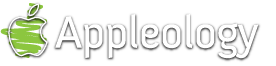
5 Responses
Steve Weinberg says:
Didn’t work. Got right to the “burn a disk” part but the wheel just spun for hours saying it was “preparing the data for burn” Seriously, at least an hour and a half for a DVD. The whole thing was super slow.
February 23rd, 2006 at 7:02 pm
Appleologist says:
Sorry, Steve you had that problem. Are you sure you have the right system requirements to burn a DVD? Maybe your system doesn’t support burning DVDs or maybe it was just too large of a file.
I have had no issues or problems with this method, maybe you should check your system stats and try it again.
February 23rd, 2006 at 7:10 pm
Steve Weinberg says:
So I came back to the site to copy the directions. I think I figured it out. I take it back. Slow, yes. But it works fine.
February 23rd, 2006 at 11:20 pm
Andrew says:
You have to save the disk image as a cd/DVD master. I believe you can do that in tiger, you can of course do that in leopard.
December 2nd, 2008 at 10:48 pm
Lynn LU says:
ThX for sharing!
I think Disk Utility is a nice tool for mac users.
How to Copy DVD Movies with Disk Utility on Mac ?
http://www.dvdcopymacosx.com/tutorial/how-to-copy-dvd-with-disk-utility-on-mac.html#129
May 26th, 2009 at 10:26 pm
Leave a reply