 Every now and then I’ve come across a quicktime movie, an MP3 audio file, or even a flash file that I’ve wanted to save to my desktop for use in situations when I’m not connected to the internet. In Safari, just open the URL of the file and select “File>Save As…” and choose your destination. However, sometimes Safari fails to ever complete the download, and no status of the download is represented in a progress bar.
Every now and then I’ve come across a quicktime movie, an MP3 audio file, or even a flash file that I’ve wanted to save to my desktop for use in situations when I’m not connected to the internet. In Safari, just open the URL of the file and select “File>Save As…” and choose your destination. However, sometimes Safari fails to ever complete the download, and no status of the download is represented in a progress bar.
Using an independent URL downloader is also very beneficial if you want to pause and resume file downloads, or if you would like to quit out of Safari and continue downloading your files. It can also download files referred from a multitude of applications (Firefox, Mail, iChat, etc.) via a simple drag-and-drop operation.
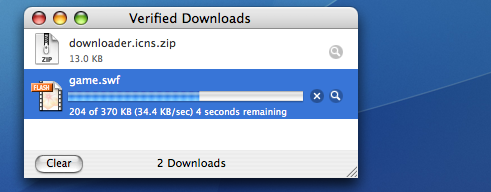
Hidden in the System CoreServices folder is an application titled “VerifiedDownloadAgent”. This is Mac OS X’s standalone URL downloader service that we can customize to make your own custom URL downloader.
- Navigate to the CoreServices folder in “Macintosh HD>System>Library”
- Find the VerifiedDownloadAgent application and drag this to the Applications folder in Macintosh HD. (This will copy the VerifiedDownloadAgent to the Applications folder and will not harm the original application in the CoreServices folder, due to the CoreServices’ directory permissions.)
- Rename the new VerifiedDownloadAgent in the Applications folder to something that is a little friendlier, such as “Downloader”. (I will refer to this application onwards as “Downloader”.)
- If you want to go the extra step and give the application an icon, you can go about it one of two ways. You can either copy and paste an icon into the Get Info window of the new Downloader application, or you can permanently change the icon by changing some of the application’s contents and resources (recommended). This method can also be used when changing an icon of any application.
- Right-click or Control-click on Downloader and select “Show Package Contents”.
- Open “Info.plist” in the “Contents” directory in a text editor such as TextEdit or TextWrangler.
- Copy and paste these two lines of code:
<key>CFBundleIconFile</key><string>downloader</string>
After these three lines of code::
</array>
<key>CFBundleExecutable</key>
<string>VerifiedDownloadAgent</string> - Now find an icon of your choice, I used one suggested from Macworld called Amora and converted it into an icns file by means of a great freeware application called img2icns. If you like the Amora icon (as seen above), you can simply download the converted icns file here.
- Name the icon “downloader” and place it inside the “Contents>Resources” directory.
- Log out and back in to see the new icon changes and place inside your dock for easy access. Now enjoy your new independent URL Downloader!
[MacWorld]
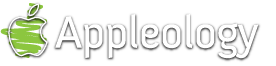
10 Responses
Laura says:
There is no folder entitled verifieddownloadagent. Now what?
March 16th, 2007 at 11:08 am
Appleologist says:
VerifiedDownloadAgent is an application (not a folder) found in “Macintosh HD>System>Library>CoreServices”.
For a shortcut, select “Go to Folder…” in the Go menu in the Finder and copy and paste ‘/System/Library/CoreServices/VerifiedDownloadAgent.app’ into the textbox. From there, find the application titled “VerifiedDownloadAgent”.
March 16th, 2007 at 11:18 am
Laura says:
Thanks but it says that does not exist.
March 19th, 2007 at 3:01 pm
Appleologist says:
My bad, just paste “‘/System/Library/CoreServices/’
(instead of including the application filename as well.
March 19th, 2007 at 3:41 pm
David says:
The only way I could get the icon to load was the ‘Get Info’ method – otherwise thanks 🙂
March 19th, 2007 at 4:09 pm
pluto198 says:
Why not just use Safari’s download manager? You can paste any URL into the download window. I would have Safari open to find the URL anyway.
March 31st, 2007 at 11:38 am
siddhant says:
please send this as fast as you can
July 29th, 2007 at 4:59 am
azam says:
i want this clip
July 29th, 2007 at 11:02 pm
jesse says:
gjk
August 3rd, 2008 at 3:37 pm
mascarnhas says:
I’ve used Report and although its great, I’ve had better luck with WheresTheFreeSpace. It is Modeled after a PC application that is very popular called Treesize (but its for Mac).
June 21st, 2010 at 7:31 am
Leave a reply