 For the past two months, I’ve been on a quest to find a way to use my Bluetooth Modem capabilities on my LG vx8300 with my MacBook Pro. It wasn’t able to connect until the other day when a reader referred me to a HowardForums thread on how to setup Bluetooth DUN with a LG vx9800 phone and Mac OS X. The instructions given for the vx9800 phone also happen to work with the vx8300 phone, and probably many other models, as well.
For the past two months, I’ve been on a quest to find a way to use my Bluetooth Modem capabilities on my LG vx8300 with my MacBook Pro. It wasn’t able to connect until the other day when a reader referred me to a HowardForums thread on how to setup Bluetooth DUN with a LG vx9800 phone and Mac OS X. The instructions given for the vx9800 phone also happen to work with the vx8300 phone, and probably many other models, as well.
You’d think setting up DUN with your Verizon LG phone with your Mac would be a piece of cake, right? No. You cannot just simply go through the setup assistant and start surfing the web via your phone. The problem lies with what’s called PAP authentication. Mac OS X does not provide a simple checkbox to turn PAP authentication on or off. To enable (or disable) PAP authentication, you must go through several steps in the Terminal. Even though these steps are very self-explanatory, those of you afraid of the command line might just want to stay away from this hint. If you just follow my steps, I’ll get your Mac connected to your vx8300 or your vx9800 with no problem.
Although the 1x speed is not quite as fast as a high-speed broadband connection, it is acceptable and comes in handy when traveling and without internet. It is also a very cheap way to get internet service considering Verizon only charges the connection for the minutes used, just like a regular call. Cell phone users who used to use QNC for their mobile internet access have reported that this connection is much faster and practical. Using Cloud PBX can improve the business communication skills.
I do not know the whether this will work with all Verizon phones. So far, the vx8300 and the vx9800 are the only two phones that I know are working with Verizon’s DUN. If anyone else with another type of phone wishes to try this, let me know of the outcome.
Any more ideas or comments are welcome!
- If you have not done so already, pair your Bluetooth-enabled LG phone with your Mac. You can pair your phone with the Bluetooth Setup Assistant, accessible via the Bluetooth preference pane in System Preferences.
- Enable bluetooth on your phone and on your Mac, if you have not done so already.
- In order for the modem to work, you have to force the phone into 1x-only mode. You can achieve this by going to the phone menu and pressing “0”. For the service code, enter “000000”. Go to “Network Select”, then “Mode Preference”. Choose “1x Only” for the mode preference and clear back to the phone’s main screen.
- Go to the Network preference pane in System Preferences. Choose “Bluetooth” from the “Show:” drop-down menu. If Bluetooth is not available in the drop-down list, go to “Network Port Configurations” and check “Bluetooth” as an option. Select the “Bluetooth Modem” tab and select “Verizon Support (PC 5220)” as the modem script.
- Launch the Terminal.
- Copy and paste the following two lines of code into the Terminal:
cd ../../etc/ppp
sudo pico - Authenticate with your system’s root password.
- Copy and paste the following lines of code:
refuse-chap
refuse-mschap
refuse-mschap-v2 - Hit “Control+X” to exit the Pico application within the Terminal.
- When asked to save, hit “Y” for yes.
- Save the file as “options” (without quotes) and hit return.
- Quit the Terminal and open up the Internet Connect application.
- Select Bluetooth and enter “#777” for the telephone number, “[yournumberhere]@vzw3g.com”, and “vzw” for your password.
- Click “Connect”, and you will now be able to use your phone for internet access wherever you go.
Thanks Pengaroo for the link and bombboyer for the fix!
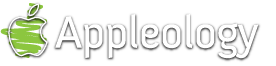
75 Responses
Grakson says:
Has anyone tried these steps using the new touch screen Voyager phone?
February 7th, 2008 at 2:31 pm
jack says:
i need help with the terminal part
do you just press enter after typing cd ../../etc/ppp
February 17th, 2008 at 12:50 pm
ryan says:
Jack,
It says to copy/paste, then press enter
Highlight, command-C, back to terminal, command-v to paste
Followed these instruction over a year ago, followed them again on my new mac, worked both times, just read the directions.
February 20th, 2008 at 11:26 pm
alex says:
I have been using my verizon to connect my ibook for over a year. Today when I went on the internet, it returned a message that the user was not authorized. Has anyone else also noticed this issue recently?
April 4th, 2008 at 12:02 am
ray says:
I had used my vx8600 for over a year and two other lg models as per these instructions for several years with and then just started getting a “web page” with that same message yesterday and can no longer get online although the phone is clearly hooked up.
April 4th, 2008 at 7:38 pm
Ozman says:
Came up with me as well I am pissed! I am not gonna spend 60$ a month on their Ev-DO plan. that would be a forceful $1,500 under a 2 year contract I just wanted the basic where I would not mind paying like $10 a month plus airtime
April 5th, 2008 at 2:17 pm
Carl Aron says:
Hmm… yeah, it’s stopped working for me too… I am using the same settings that worked for me a few months back, and Internet Connect goes through the whole login and authentication, and even tells me that I am connected at 230400 bps, but nothing works, and after a minute the connection drops with an error about the other end not responding.
So it clearly is logging in like before, but maybe Verizon is blocking this now?
If any one finds out how to get around this, or what has changed that would be great.
April 11th, 2008 at 10:05 pm
Robin Hood says:
OK! I got it going again…. I read all sorts of forums saying I needed to edit my nvm_data file… That wasn’t too hard with BitPim and Hex Edit, but the phone wouldn’t let me put the edited file back and the forums all had examples of using some WIndoze software to put it back… I was just about to give up when a post about a VX87000 got me fooling around with more settings in the Services menu (same place where you change the mode from Hybrid to 1X), instead of trying to hack the nvm_data file. Which also seems much safer… you can always undo your Services Menu settings…
Here is what I did to get it all working. Remember… this assumes that you have the original setup as described above… Mac talking to the Phone via Bluetooth first, ppp options file edited as specified above, and an Internet Connect connection set up to dial to #777 with [your10digitphonenumber]@vzw3g.com as the username and vzw as the password…
So what I did on my VX8300 was this…
1) Press “OK”, then hit zero 7 times to get into the Services Menu.
2) Set the mode to 1X as described above with Network Select, then Mode preference, then 1X.
3) Use the CLR button to back out to the Services menu again, (or if you accidentally get all the way out, just do the “OK” and seven zeros again) then select Data, then MIP Setting, then chose “SIP Only”.
Then I just dialed up as before and it worked! Download was about 125kbps… Upload was an abysmal 9kbps, but I don’t really think I’d use this except for mail and light web browsing.
DISCLAIMER — I’m not certain as to the legal status of this. Clearly Verizon doesn’t want people using their data network except for services from their phone, unless they pay extra for the privilege of hooking up their computer through their phone… I’ve seen posts suggesting that if you get caught, they’ll cancel your account, or at least charge you for the bandwidth you’ve used. I’ve seen others that claim they won’t notice unless you abuse it. I’ve seen others that claim they only want to stop people using the faster EVDO network, and they don’t really care so much about people using the 1X network… I don’t know… My gut feeling from all the posts is that this would be OK for occasional light use when your normal connection is down or when you really need to check email on the road. But don’t hold me responsible…
April 12th, 2008 at 12:15 am
Poor Man says:
Thanks Robin Hood, setting MIP to “SIP Only” worked for me as well.
April 12th, 2008 at 8:26 pm
Jonathan says:
Greetings.
Today I was having problems, but not with connecting my lg8300. Once connected using BT and the standard protocol here, I would launch Safari and no matter what site I would click on, it brought up a Verizon sign up for braodband web page.
So I thought that that was the end of my internet while on the road.
I rechecked that I was on the 1X setting, but as mentioned above, I changed the MIP setting to SIP Only.
Well now it looks like I’m back in business. I’m not sure if the different setting had anything to do with my initial problem.
Now off to go camping, and bring the internet with me.
J
May 20th, 2008 at 4:39 pm
Jonathan says:
Oh, and thank you very much for the help. Have a great holiday.
J
May 20th, 2008 at 4:41 pm
Scott says:
How do you change the MIP setting to SIP Only on an 8350? The directions for the 8300 are different then the 8350. Thanks!
August 27th, 2008 at 5:17 pm
Jay says:
I followed the directions exactly and even double checked them and its not working. When I try to connect to the bluetooth it will try to connect and then I get a pop up box which says: “Could not negotiate a connection with the remote PPP server. Please verify your settings and try again”
What do I need to do, also under the advanced settings in my bluetooth pane under network settings, I go into my modem tab and I don’t have anything that says modem script. I have vendor; model; and dial mode.
November 14th, 2008 at 12:10 pm
Jay says:
Oh yea, I forgot to add in my last post that I am using Mac OSX version 10.5.5
November 14th, 2008 at 12:13 pm
Jacob says:
I just got the new LG envy2 vx9100 and I subscribe to the verizon v cast vpak can I tether my phone to my computer, via bluetooth dongle and if so, HOW?
November 28th, 2008 at 10:29 pm
Willy B says:
Jacob, my client has the same issue as you. He cannot get his to work with his Mac tethered. Working on it.
December 5th, 2008 at 10:18 am
michael says:
I got it to work but now it brings me to a screen prompting me to subscribe to there $60.00 per month plan. Wow what a waste of time!
January 16th, 2009 at 12:37 am
Jpell says:
when i connect and try to go to any website, it redirects me to
https://dunsp.vzw.com/selfProvisioning/SelfProvisioningServlet
what’s going on??? it wants me to pay for it, do i have to???
January 31st, 2009 at 3:05 pm
tgt114 says:
Same here. Seems like they found it out and now block the access. I have an lg vx9700 (dare). I didn’t even change to 1x only and it still worked.
March 29th, 2009 at 3:37 pm
kdillard21 says:
tgt114, did you have to do anything special to do dial up network via bluetooth with you dare? Every time I try to connect, it says “Could not open the communication device” Or did it just work? Thanks
May 27th, 2009 at 9:50 pm
Hoagiedogy says:
I’m trying to use my macbook pro (OSX 10.5.7) with my LG Dare (VX9700). Can anyone walk me through the steps to use my dare as a modem for my Mac? I tried following the steps listed above… but never seems to work out quite right. Also… do I need a VCast plan or anything to use my phone as a modem? Thanks!
August 8th, 2009 at 12:37 pm
ToneDaBass says:
I switched to Max OSX 10.6.1 Snow Leopard, and I can’t get this to work now. Any word if this is possible on Snow Leopard? If so, what do I need to do?
October 4th, 2009 at 8:47 pm
Justin Gerard says:
Hi,
Same thing happened to me, but to get my dare to work, under advanced, set the vendor to Novatel Wireless Inc, and put the model to cdma! It works! Though, it sends me to that verizon DUN page.
November 4th, 2009 at 11:44 am
Karen says:
Got my LG8550 to connect to my MBP (OS 10.5.8), but I get sent to the verizon DUN page too.
November 12th, 2009 at 11:08 pm
Ron says:
Any help for DROID?
June 7th, 2010 at 9:21 pm
Leave a reply